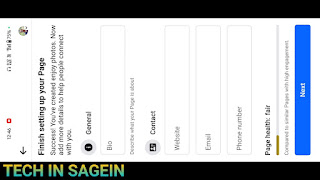Here’s a step-by-step guide on how to create a Facebook page using your mobile device:
Step 1: Open the Facebook App
- Launch the Facebook app on your mobile device.
- Make sure you're logged in to your Facebook account.
Step 2: Access the Menu
- Tap on the three horizontal lines (menu icon) located in the bottom right corner (iOS) or top right corner (Android).
Step 3: Select "Pages"
- Scroll down and tap on "Pages."
- On the "Pages" screen, tap on "Create" or the "+" symbol to start creating a new page.
Step 4: Choose a Page Name
- Enter a name for your page. This should represent your brand, business, or community.
- Tap "Next."
Step 5: Select a Category
- Choose a category that best describes your page (e.g., Business, Community, Personal Blog).
- Tap "Next."
Step 6: Add a Profile Picture and Cover Photo
- You’ll be prompted to add a profile picture for your page. Choose an image from your gallery or take a new one.
- Then, add a cover photo that represents your page. Again, select an image from your gallery or take a new one.
- Tap "Next" after adding the images.
Step 7: Complete Your Page Information
- Fill in additional details about your page, such as a description, website link, and contact information.
- Tap "Next" once you’re done.
Step 8: Review and Publish
- Review all the details you’ve entered to ensure everything is correct.
- Once satisfied, tap "Publish" to make your page live on Facebook.
Step 9: Invite Friends and Start Posting
- After publishing, you can invite friends to like your page.
- Start posting content to engage your audience and grow your page.
Now your Facebook page is ready to use!



.jpeg)
.jpeg)
.jpeg)
.jpeg)
.jpeg)